1
2
3
4
5
6
7
8
9
10
11
12
13
14
15
16
17
18
19
20
21
22
23
24
25
26
27
28
29
30
31
32
33
34
35
36
37
38
39
40
41
42
43
44
45
46
47
48
49
50
51
52
53
54
55
56
57
58
59
60
61
62
63
64
65
66
67
68
69
70
71
72
73
74
75
76
77
78
79
80
81
82
83
84
85
86
87
88
89
90
91
92
93
94
95
96
97
98
99
100
101
102
103
104
105
106
107
108
109
110
111
112
113
114
115
116
117
118
119
120
121
122
123
124
125
126
127
128
129
130
131
132
133
134
135
136
137
138
139
140
141
142
143
144
145
146
147
148
149
150
151
152
153
154
|
# colorizer.lua
[](https://norcalli.github.io/luadoc/nvim-colorizer.lua/modules/colorizer.html)
A high-performance color highlighter for Neovim which has **no external dependencies**! Written in performant Luajit.
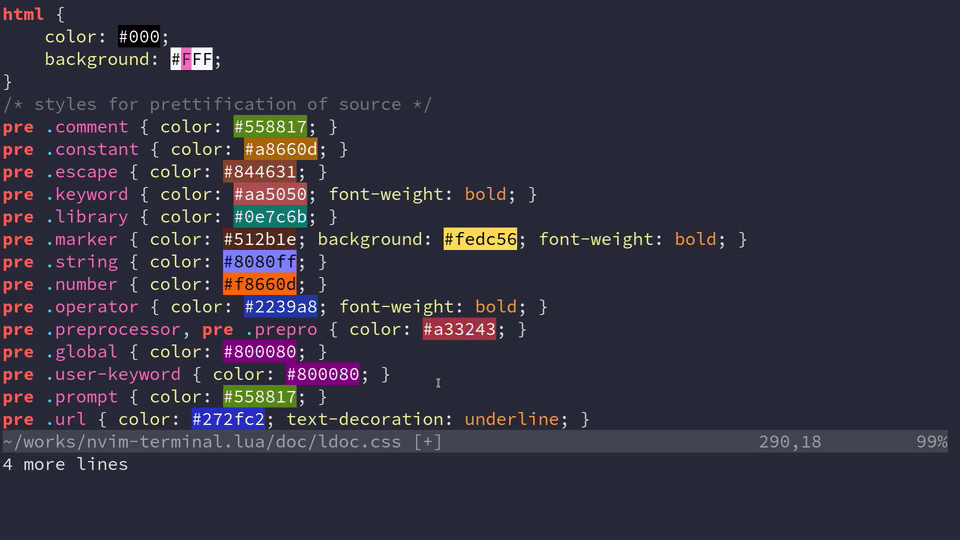

## Installation and Usage
Requires Neovim >= 0.4.0 and `set termguicolors` (I'm looking into relaxing
these constraints). If you don't have true color for your terminal or are
unsure, [read this excellent guide](https://github.com/termstandard/colors).
Use your plugin manager or clone directly into your `runtimepath`.
```vim
Plug 'norcalli/nvim-colorizer.lua'
```
As long as you have `malloc()` and `free()` on your system, this will work.
Which includes Linux, OSX, and Windows.
One line setup. This will create an `autocmd` for `FileType *` to highlight
every filetype.
```vim
lua require'colorizer'.setup()
```
### Why another highlighter?
Mostly, **RAW SPEED**.
This has no external dependencies, which means you install it and **it just
works**. Other colorizers typically were synchronous and slow, as well. Being
written with performance in mind and leveraging the excellent LuaJIT and a
handwritten parser, updates can be done in real time. There are plugins such as
[hexokinase](https://github.com/RRethy/vim-hexokinase) which have good
performance, but it has some difficulty with becoming out of sync. The downside
is that *this only works for Neovim*, and that will never change.
Additionally, having a Lua API that's available means users can use this as a
library to do custom highlighting themselves.
### Customization
```lua
DEFAULT_OPTIONS = {
RGB = true; -- #RGB hex codes
RRGGBB = true; -- #RRGGBB hex codes
names = true; -- "Name" codes like Blue
RRGGBBAA = false; -- #RRGGBBAA hex codes
rgb_fn = false; -- CSS rgb() and rgba() functions
hsl_fn = false; -- CSS hsl() and hsla() functions
css = false; -- Enable all CSS features: rgb_fn, hsl_fn, names, RGB, RRGGBB
css_fn = false; -- Enable all CSS *functions*: rgb_fn, hsl_fn
-- Available modes: foreground, background
mode = 'background'; -- Set the display mode.
}
```
MODES:
- `foreground`: sets the foreground text color.
- `background`: sets the background text color.
For basic setup, you can use a command like the following.
```lua
-- Attaches to every FileType mode
require 'colorizer'.setup()
-- Attach to certain Filetypes, add special configuration for `html`
-- Use `background` for everything else.
require 'colorizer'.setup {
'css';
'javascript';
html = {
mode = 'foreground';
}
}
-- Use the `default_options` as the second parameter, which uses
-- `foreground` for every mode. This is the inverse of the previous
-- setup configuration.
require 'colorizer'.setup({
'css';
'javascript';
html = { mode = 'background' };
}, { mode = 'foreground' })
-- Use the `default_options` as the second parameter, which uses
-- `foreground` for every mode. This is the inverse of the previous
-- setup configuration.
require 'colorizer'.setup {
'*'; -- Highlight all files, but customize some others.
css = { rgb_fn = true; }; -- Enable parsing rgb(...) functions in css.
html = { names = false; } -- Disable parsing "names" like Blue or Gray
}
-- Exclude some filetypes from highlighting by using `!`
require 'colorizer'.setup {
'*'; -- Highlight all files, but customize some others.
'!vim'; -- Exclude vim from highlighting.
-- Exclusion Only makes sense if '*' is specified!
}
```
For lower level interface, see the [LuaDocs for API details](https://norcalli.github.io/luadoc/nvim-colorizer.lua/modules/colorizer.html) or use `:h colorizer.lua` once installed.
## Commands
```help
|:ColorizerAttachToBuffer|
Attach to the current buffer and start highlighting with the settings as
specified in setup (or the defaults).
If the buffer was already attached (i.e. being highlighted), the settings will
be reloaded with the ones from setup. This is useful for reloading settings
for just one buffer.
|:ColorizerDetachFromBuffer|
Stop highlighting the current buffer (detach).
|:ColorizerReloadAllBuffers|
Reload all buffers that are being highlighted with new settings from the setup
settings (or the defaults). Shortcut for ColorizerAttachToBuffer on every
buffer.
|:ColorizerToggle|
Toggle highlighting of the current buffer.
```
## Caveats
If the file you are editing has no filetype, the plugin won't be attached, as
it relies on AutoCmd to do so. You can still make it work by running the
following command: `:ColorizerAttachToBuffer`
See [this comment](https://github.com/norcalli/nvim-colorizer.lua/issues/9#issuecomment-543742619) for more information.
## TODO
- [ ] Add more display modes?
- [ ] Use a more space efficient trie implementation.
- [ ] Create a COMMON_SETUP which does obvious things like enable `rgb_fn` for css
|